How to Delete a Discord Server
How to Delete a Discord Server, using the Desktop or Mobile App
It should only take a minute to delete your discord server.
1: You can delete the discord server through the app's server settings, but you may also need to enter a six-digit verification code.
2: Only the discord server owner can delete it, regardless of user role or setting.
3: You can delete the Discard server using both desktop and mobile apps.
If you want to delete a discord server that you have or have created, you are in luck: this process is very simple and can often be completed in less than a minute.
If you have enabled two-factor authentication, you need to know your six-digit "Authorization Code" in order to complete it. You can find it by opening the authentication or Google Authenticator app on your mobile device.
With that in mind, here's how to delete the Discord server, using the desktop app for Mac and PC or the mobile app for iPhone and Android devices.
How to delete a Discord Server via a Desktop App.
1. Open Discord on your Mac or PC and go to the server you want to delete.
2. Click the server name in the upper left corner of the screen.
3. Select "Server Settings" from the drop-down menu.
Open your server's settings page.
4. Click "Delete Server" in the left sidebar.
Select the red Button "Delete Server" option.
5. A popup will appear. Enter the name of the server name exactly (it will be written at the top of the popup) or your six-digit verification code, if you have two-factor permission.
6. Click the "Delete Server".
Enter your server name as shown in the popup above.
If you no longer want the server, but don't want to delete it, you can transfer ownership to another user.
To do this:
1. Reopen your server settings, but select "Members" in the left sidebar instead of "Delete Server".
2. It will give you a list of each member of the server. Hover over the name of the person you want to own and click on the three dots that appear on the right.
3. Select "Property Transfer."
How to Delete Discord Server via Mobile App
1. Open Discord on your iPhone or Android device and go to the server you want to delete.
2. Swipe right to open the side menu, and tap Server Name at the top of the screen.
3. In the popup that appears, click the gear icon on the right.
4. Select the "Overview."
5. At the bottom of the "Overview" page, select the "Delete Server."





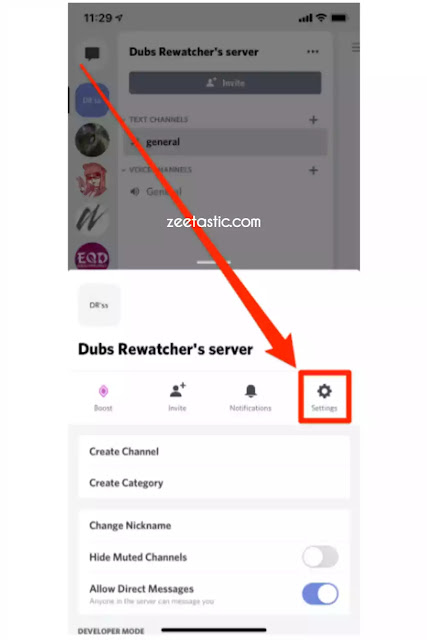
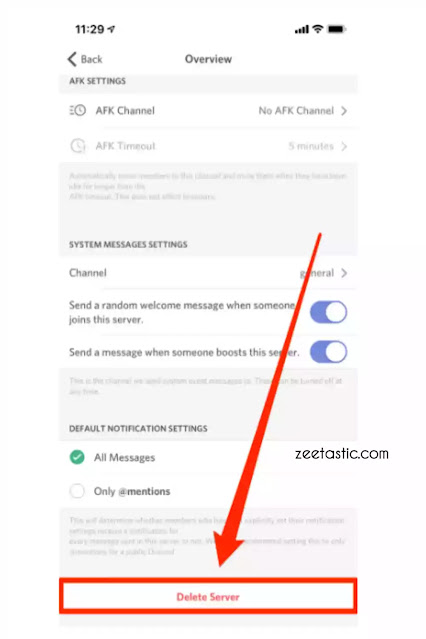





No comments:
Thank you for your feedback.